- Press the Power button and hold it for a long time until the button starts flashing blue-green. During this hold, the side LED indicators will inform about the device entering setup mode by flashing red. Release the Power button. The device is ready for setup.
- Open the Wi-Fi network settings on your computer or phone. You will see a Wi-Fi access point named CleverPoint (XXXX), for example:
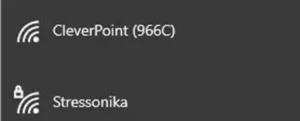
- Connect to this access point.
- In any internet browser, go to the address: http://192.168.1.1/ (if the browser doesn’t open automatically).
- Follow the steps:
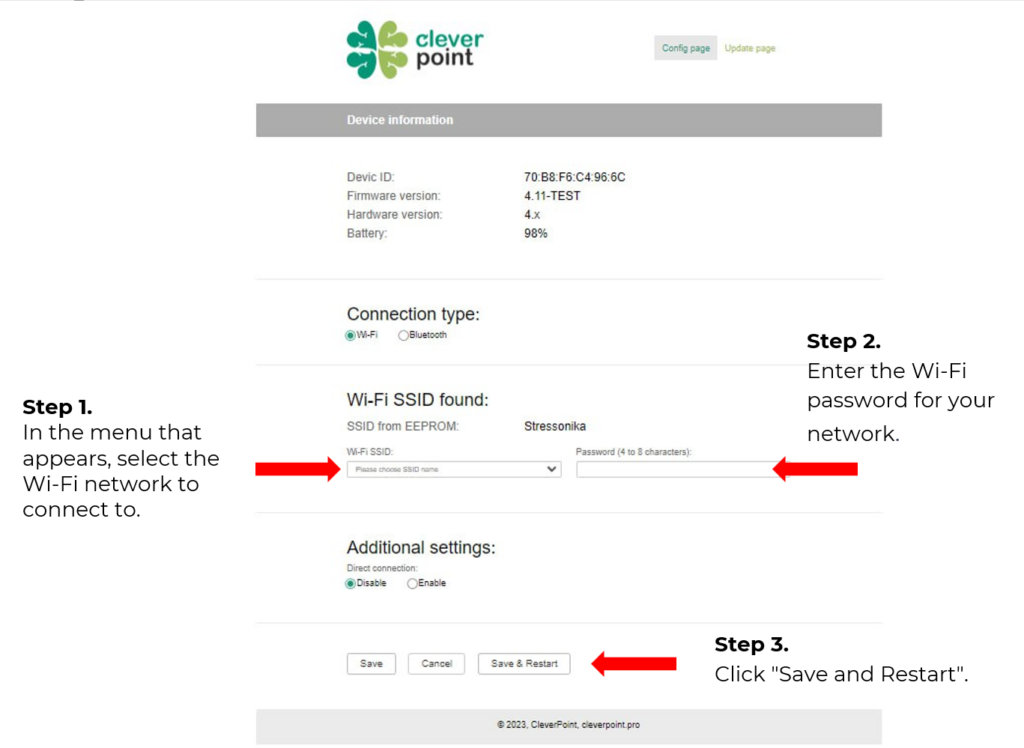
- The device will reboot.
- The device is now ready and connected to your Wi-Fi network.
- You can close the browser.
Attention!
If for any reason you are unable to connect the device to the selected Wi-Fi network, please repeat the process: Initial setup of the CleverPoint V4 device to the used Wi-Fi network.
Attention!
If there are a large number of Wi-Fi networks (for example, when participating in an exhibition), there may be problems with connecting the device.
Recommendations:
– Use a separate router to set up your own portable Wi-Fi hotspot.
– Find a location where there is less Wi-Fi network congestion (e.g., step outside the exhibition area), and connect the device to the portable router. After this, you can return, and the device will work correctly.

